![]() Attach
|
Attach
|
![]() Edit
|
Edit
|
![]() Revisions
Revisions
![]() Related Content
Related Content
Gimp by Example: Technicolor 2 Filter
Trying different color filters with your photographs can be a lot of fun. Sometimes, it produces surprising and pleasant results.
The Technicolor 2 filter is a color filter that emulates the movie industry's Technicolor film processing technique. It turns your photograph into a old film look.
The Technicolor 2 Gimp script is not included with Gimp, but it's a free download. See "Related Links" below to download and install this filter. Perform the following steps to give your photograph a old cinema feel:
- Load your photograph in Gimp.
- Pull-down the "Colors" menu.
- Click on "Technicolor 2 Color".
- Adjust the setting as you wish. If it's your first time, try sticking to the defaults.
- Click the "OK" button.
Example
The following is an elephant photo, taken at Disneyland, before applying Technicolor 2 filter.

Using the default Technicolor 2 settings of Gimp renders the following photograph.

Default Technicolor 2 Settings
The following screen shot shows the default Technicolor 2 settings to produce the example picture shown above.
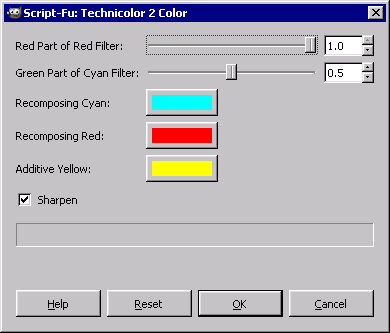
Extra Credit
Download the original elephant photograph above. Try different Technicolor 2 settings on the original photograph.
Come up with an interesting example? Share (by attaching) the example photograph and a screen shot of the Technicolor 2 setting you used.
Related Links
- GIMP
- Technicolor - Wikipedia
- Technicolor 2 Color Script
![]() Attach
|
Attach
|
![]() Edit
|
Edit
|
![]() Revisions
Revisions
![]() Related Content
Related Content
Attachments
- Default Technicolor 2 Settings.png (4 KB)
- Fake Elephant - Post Technicolor 2 Example.jpg (69 KB)
- Fake Elephant - Pre Technicolor 2 Example.jpg (66 KB)
- Thumbnail.jpg (12 KB)
414 Users Online
|
$10000-above $5000-$9999 $2000-$4999 $1000-$1999 $500-$999 $200-$499 $100-$199 $50-$99 $25-$49 $0-$24 Gift Certificate |
|




