Older Revision of Installing the Silver Sony PlayStation 2 EyeToy Camera on Windows XP Computer
Revision: 20080123_090253 | All Revisions
Installing the Silver Sony PlayStation 2 EyeToy Camera on Windows XP Computer
The Sony EyeToy webcam for PlayStation 2 has some nice features on it: wide-angle lens attachment, built-in microphone, and a stylish finish. It's no wonder that it is so desirable to use it on a desktop or notebook computer. The silver version, model SCEH-0004, works extremely on a Windows XP system after finding and installing the right driver. The rest of this document will show you step-by-step procedure of installing the Eye Toy driver on your Windows XP system.
Getting the Driver
First thing to do is to download the driver. The driver is available as a ZIP file here: Eye Toy Driver for PC.zip. After downloading the ZIP file, extract the content. You can double click on the ZIP file to see the content. Drag the internal folder onto your Windows Desktop.
Note
This driver has only been tried with the silver Eye Toy SCEH-0004 on Windows XP. Haven't tried it with other version of the Eye Toy, nor other versions of Microsoft Windows. If you try it, please let us know if it works.
Installing the Driver
Now it's time to install the driver. To initiate the driver installation, plug the Eye Toy into the USB port of your Windows XP computer (while the computer is on). Windows XP will automatically detect that you have plugged in a new device. It will bring up the "Found New Hardware Wizard" as shown in the screen shot below. When it asks you, "Can Windows connect to Windows Update to search for software?" Answer by selecting "No, not this time" and click the "Next >" button.
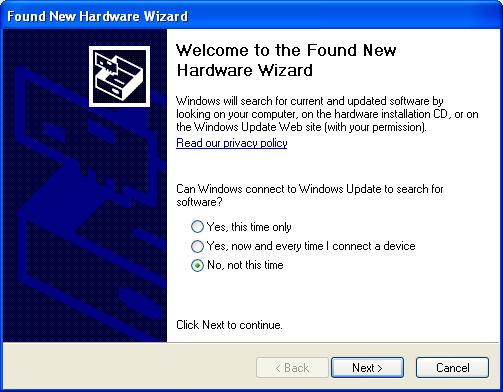
The "Found New Hardware Wizard" will detect that you've plugged in the "EyeToy USB camera Namtai", shown in the screen shot below. It will ask whether it should install the software automatically. Select install from a list or specified location (Advanced). Then click "Next >" button to continue.
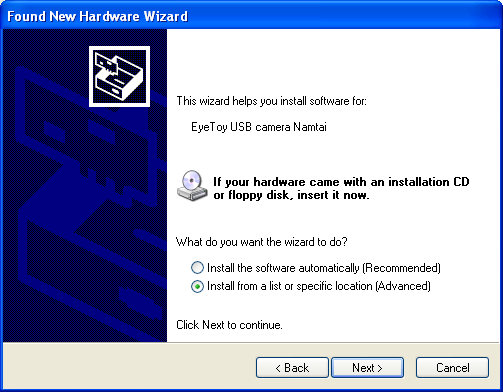
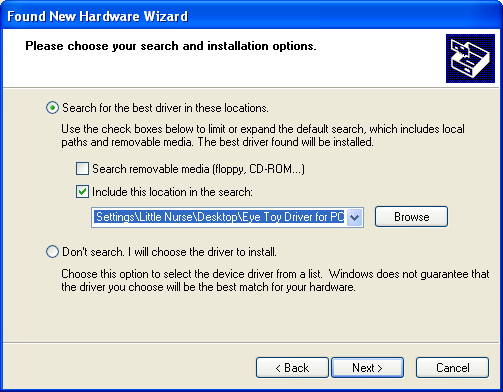
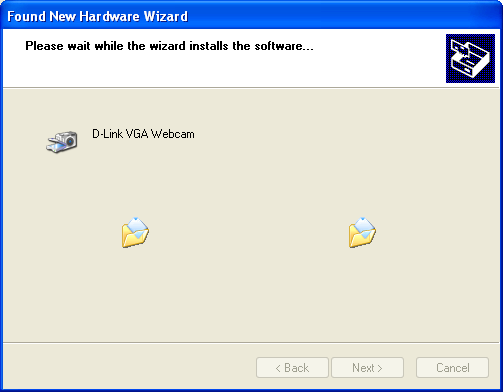
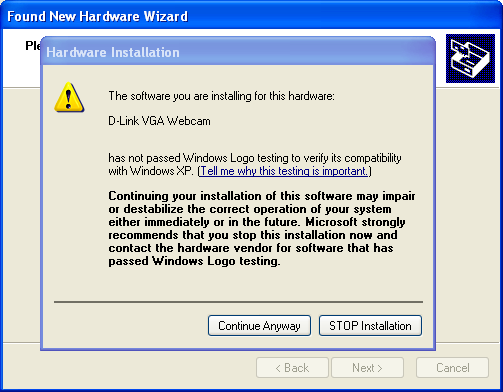
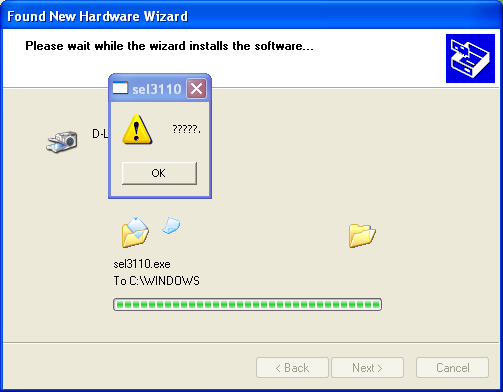
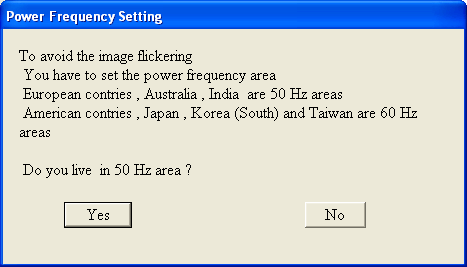
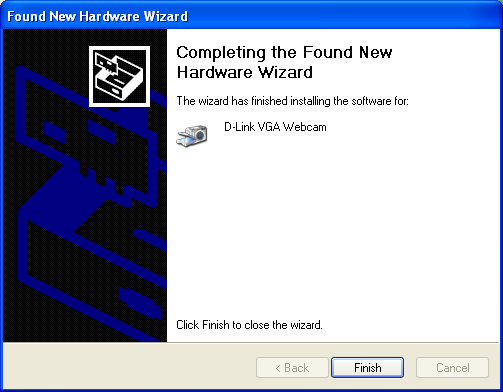
387 Users Online
|
$10000-above $5000-$9999 $2000-$4999 $1000-$1999 $500-$999 $200-$499 $100-$199 $50-$99 $25-$49 $0-$24 Gift Certificate |
|




